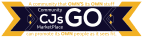To create a new coupon for your store, navigate to Vendor Dashboard->Coupons. Then click on Add New Coupon.

Creating Coupons
Then fill in the fields in the form that you get after clicking on Add New Coupon.

The fields included are:
Coupon Title: Add the name you want to give your coupon.
Description: In this field you can add what the coupon is about.
Discount Type: This drop-down let’s vendors select between percentage and fixed amount for your discount.
Amount: Add the discount amount (percentage/fixed) here.
Email Restrictions: Choose to limit the coupon to certain emails if you like. If you insert an email then only customers with that email would be able to use the coupon.
Usage Limit: Add the number here if you want to restrict coupon usage to a certain amount.
Expire Date: If you would like for the coupon to remain usable only up to a certain time, select the expiry date from here.
Exclude Sale Items: Vendors can select this checkbox if they want to opt out sale items from the coupon offer.
Minimum Amount: Select the minimum amount an order should be for a customer to apply for the coupon.
Product: Vendors can select one, multiple, or all products they are selling at their respective stores.
Exclude products: Vendors can also exclude the coupon from applying to a particular product or multiple products.
Product categories: Include one or multiple product categories into the coupon.
Exclude product categories: Select one or more product categories to exclude from the coupon offer.
Show on store: Select this check box to display the coupon code on your storefront.
Product (Fixed Amount) Discount
Fixed Amount Discount coupon means when a customer uses the coupon he will get a fixed amount discount mentioned on the coupon. Whatever his total order amount is he will get the same amount discount.
To use this option, select Product Discount from Discount Type drop-down.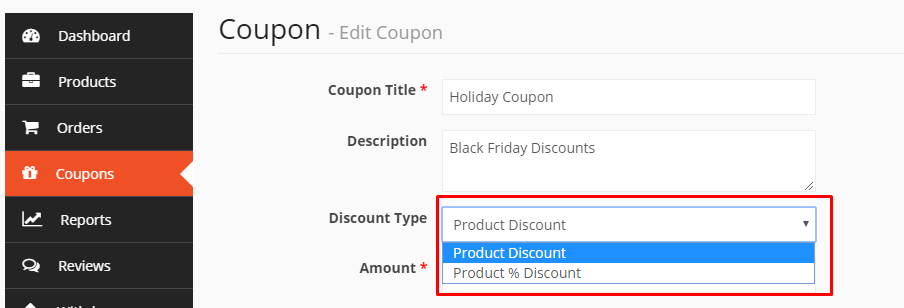
This will also show when you view all your coupons from the Vendor Dashboard as Fixed Amount under Coupon Type.
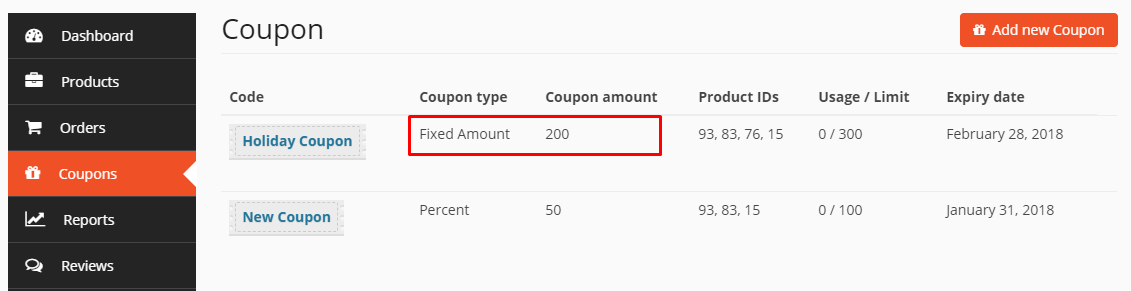
Product Percentage (%) Discount
Product Percentage Discount mean when a customer use the coupon in his order then he will get a discount depends on his order total amount. He will get a discount of percentage that mentioned on the coupon of his total order.
To use this option, select Product % Discount from Discount Type drop-down.
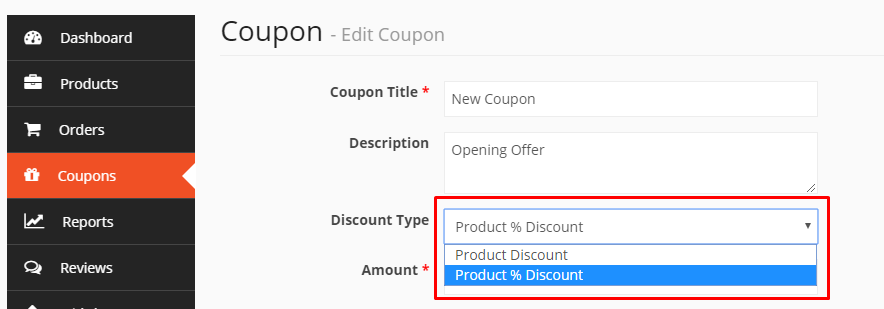
This will also show when you view all your coupons together from the Vendor Dashboard as Percent under Coupon Type.
Show Coupon on Store Front
You can show the coupon on store front by checking the last option on add coupon page.
This is how the coupon will display from your store frontend: