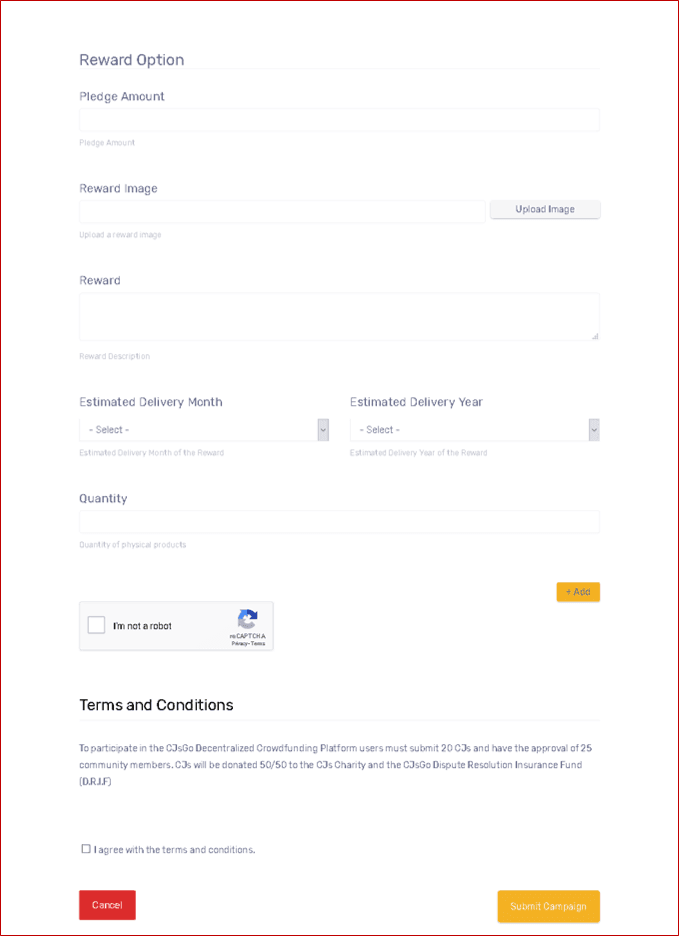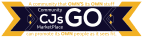How to Create a CJsGo Crowdfunding Campaign
Getting Started with a Crowdfunding Campaign
This Tutorial assumes you have created a CJsGo Vendor account, have completed the Vendor Verification Process.
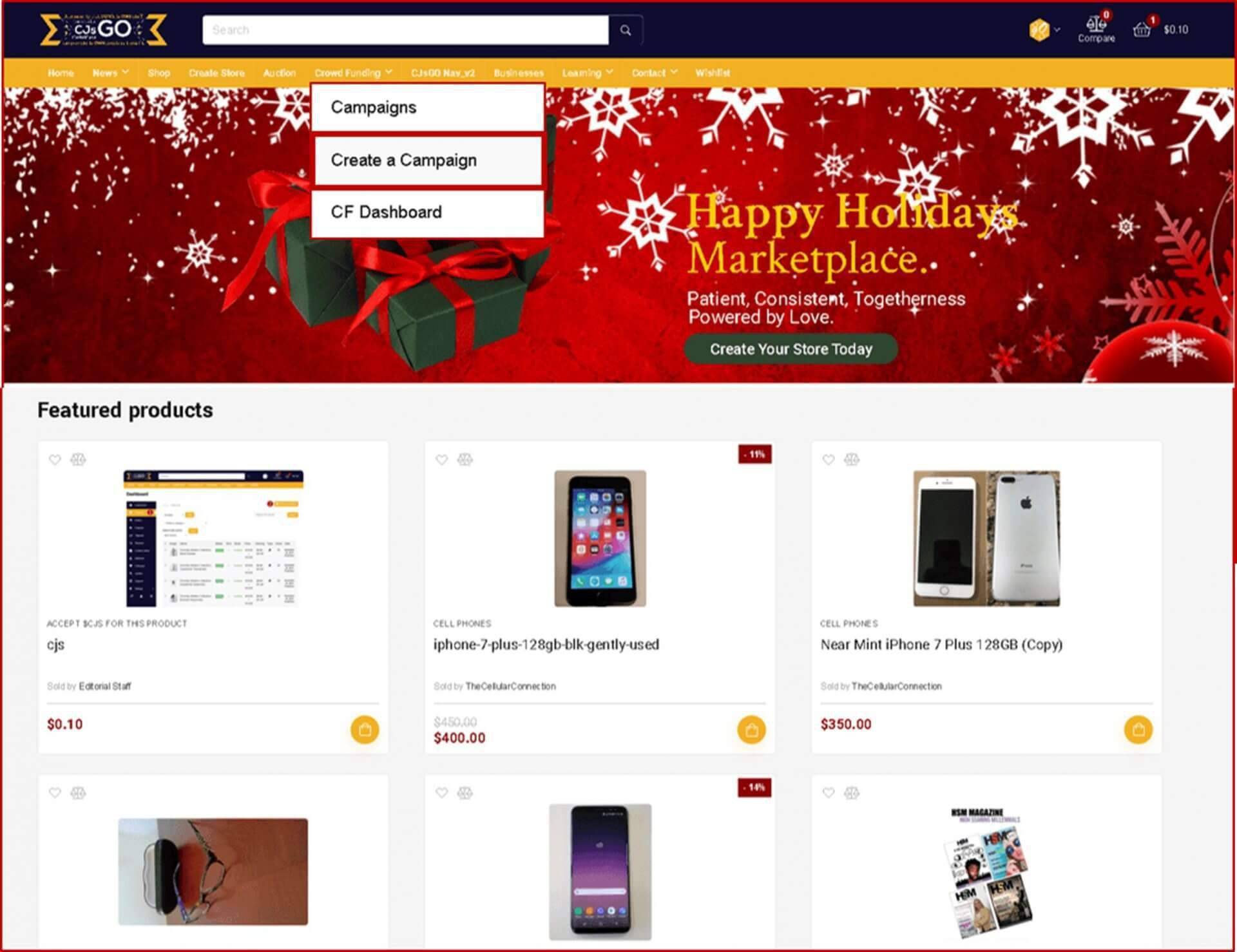
From the homepage select Crowd Funding>Create a Campaign
1. Title: Create a Catchy and Descriptive title for your campaign.
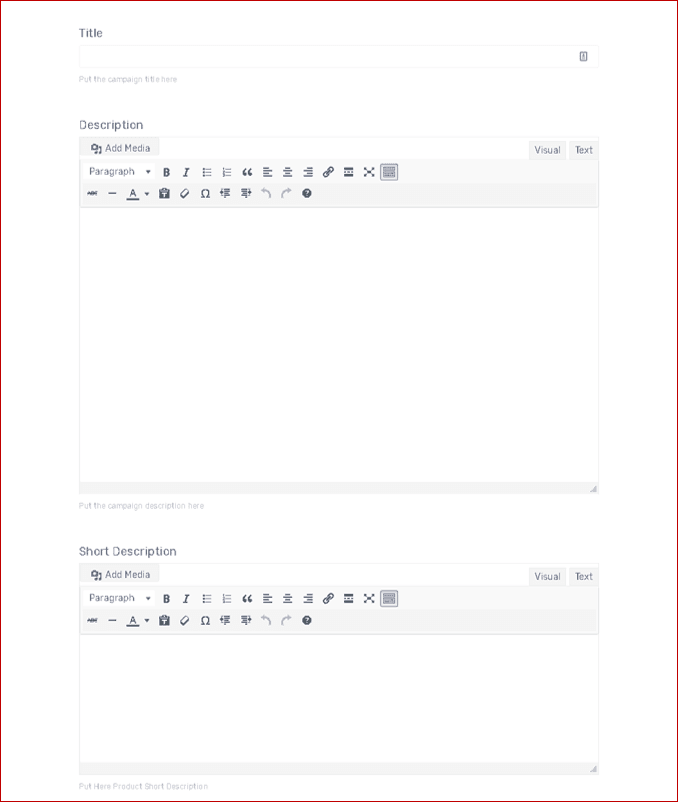
2. Description: Describe your campaign in detail. Give your donors a clear description of what you are doing.
3. Short Description: Create a short description this will show on the campaign main page. 1 to 2 sentences.
5. Category: Select a product category for your campaign.
6. Tag: Ignore.
7. Image: Upload a high-quality image related to your campaign.
8. Video: Adding a video to your campaign is optional but highly recommended. YouTube or Vimeo link.
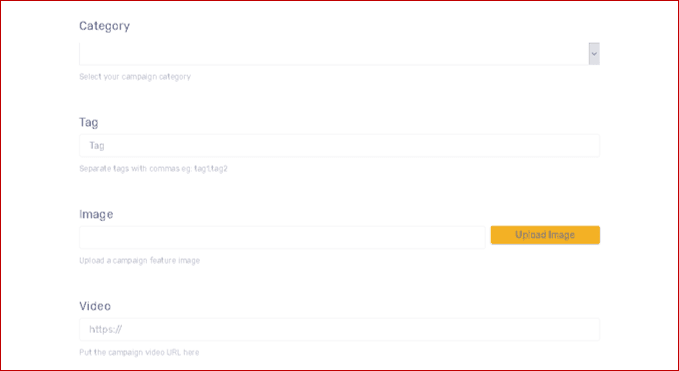
9. Start Date / End Date date: Create a start and end date for your campaign. Campaigns Typically last 90 days.
10. Minimum Amount / Maximum Amount: This is the minimum/maximum increment amount a donor can donate towards your campaign and up to you
11. Short Description: Create a short description this will show on the campaign main page. 1 to 2 sentences.
12. Predefined Pledge Amount: Allows you to place the amount in donate box by click, the price should be separated by a comma (,), example: 10,20,30,40
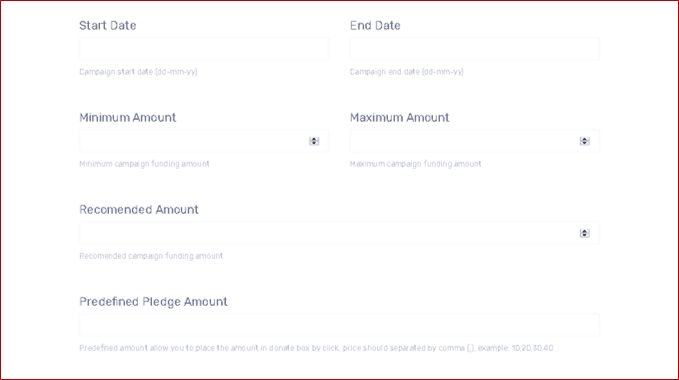
13. Funding Goal: Campaign funding goal amount
14. End Method: Choose the stage when the campaign will end. Selecting Target Goal Automatically Ends the Campaign when the target is reached Target Date ends the campaign on specified date irrespective of the amount raised.
15. Contributor: Show contributor table on campaign single page.
16. Contributor Anonymity: Make contributors anonymous on the contributor table.
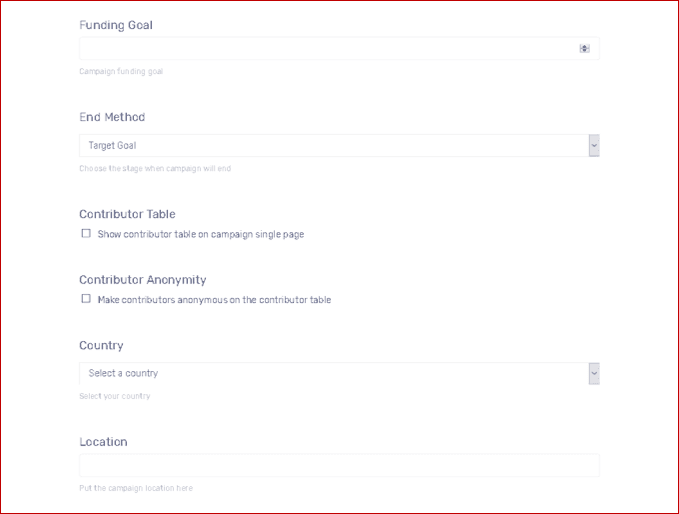
Reward Options – You can set rewards as perks for donors. .ie $100 donors receive T-Shirt. $500 donors receive their name in credits of the documentary etc.
18. Pledge Amount: Sets the donation amount necessary to receive the donation reward.
19. Reward Image: Upload image for the perk. ie picture of T-Shirt etc.
19. Reward Description: Reward Description.
20. Estimated Delivery Month: Estimated Delivery Month of the Reward.
21. Quantity: Sets how may rewards of this type is to be given.
22. +Add: Allows for multiple perks at different price points.