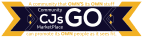Creating Product Auctions
This tutorial assumes you have already created a CJsGo vendor account and have logged in.
Click the “Add New Auction Product” button.
You will see a new page to write new auction product data.
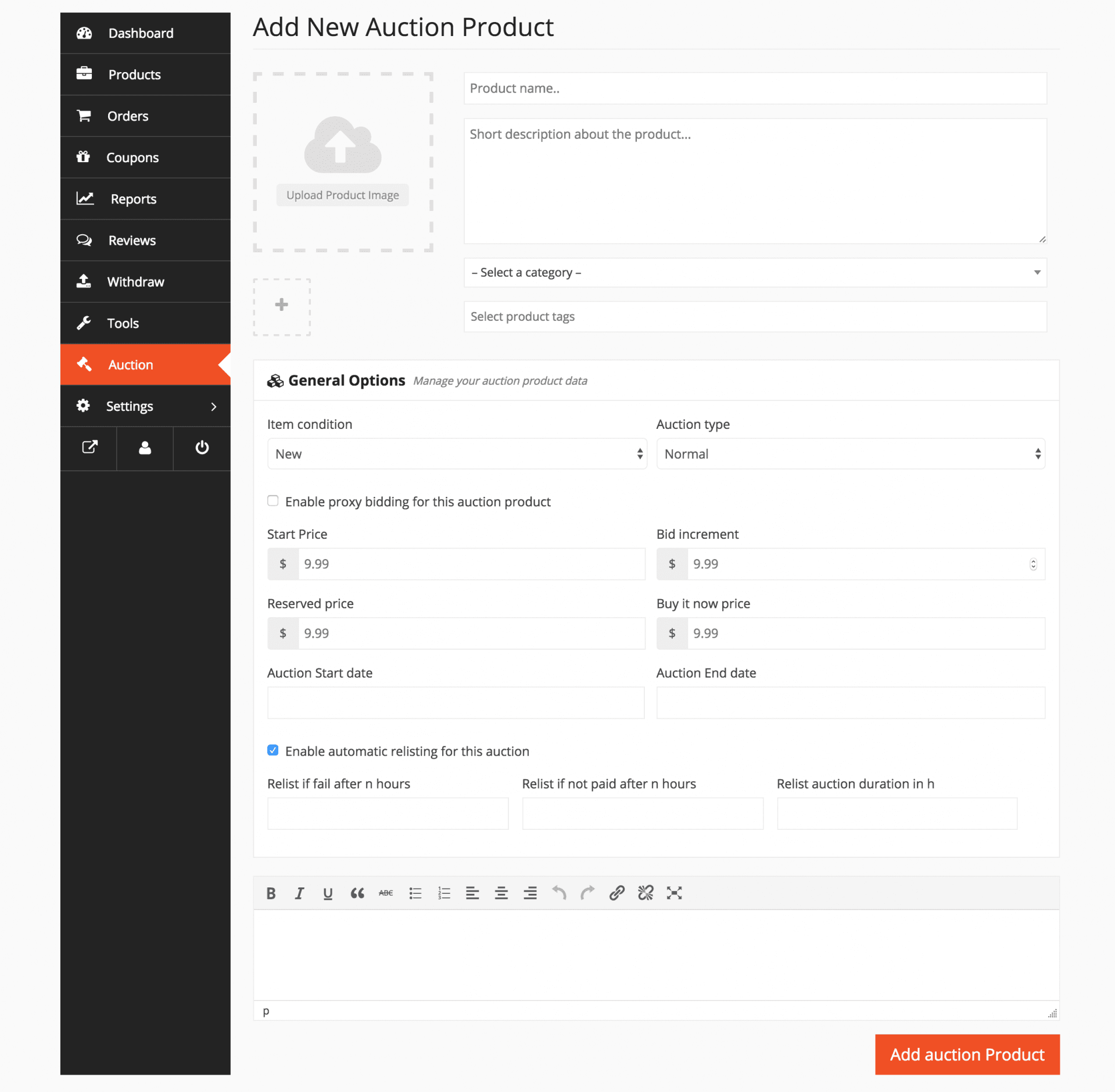
The beginning fields are same and quite self-explanatory. So we will skip that part.
Start Price: This is the minimum price. So the bidding will start from here. Like you have set $10 as a starting price. So bidding will start from $10 and will increase each time when customers place a bid.
Bid increment: The amount that each customer will be able to increase each time while bidding. Like if you have set a starting price of $10 and increment to $2. So each time the customers increase the bid, it will increase like $12, $14, $16 and so on.
Reserved price: A reserve price is the lowest price at which you are willing to sell your item. If you don’t want to sell your item below a certain price, you can set a reserve price. The amount of your reserve price is not disclosed to your bidders, but they will see that your auction has a reserve price and whether or not the reserve has been met. If a bidder does not meet that price, you are not obligated to sell your item.
Buy it now price: Buy it now disappears when bid exceeds the Buy now price for normal auction or is lower than reverse auction.
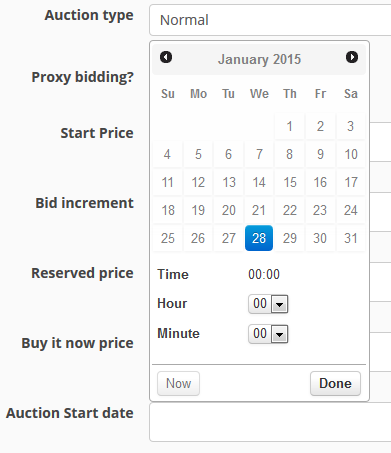
Auction Start date: You have to put the date you want to start the auction on. This can be the current time or a time that is coming 4 days later.
Auction End date: The time you will stop taking bids. After exceeding this time, people will not be able to bid on that product. You can also hide expired auction products from Simple Auction Settings.
Adding Attributes on Auction Products
While editing an auction product, you can add different types of attributes.
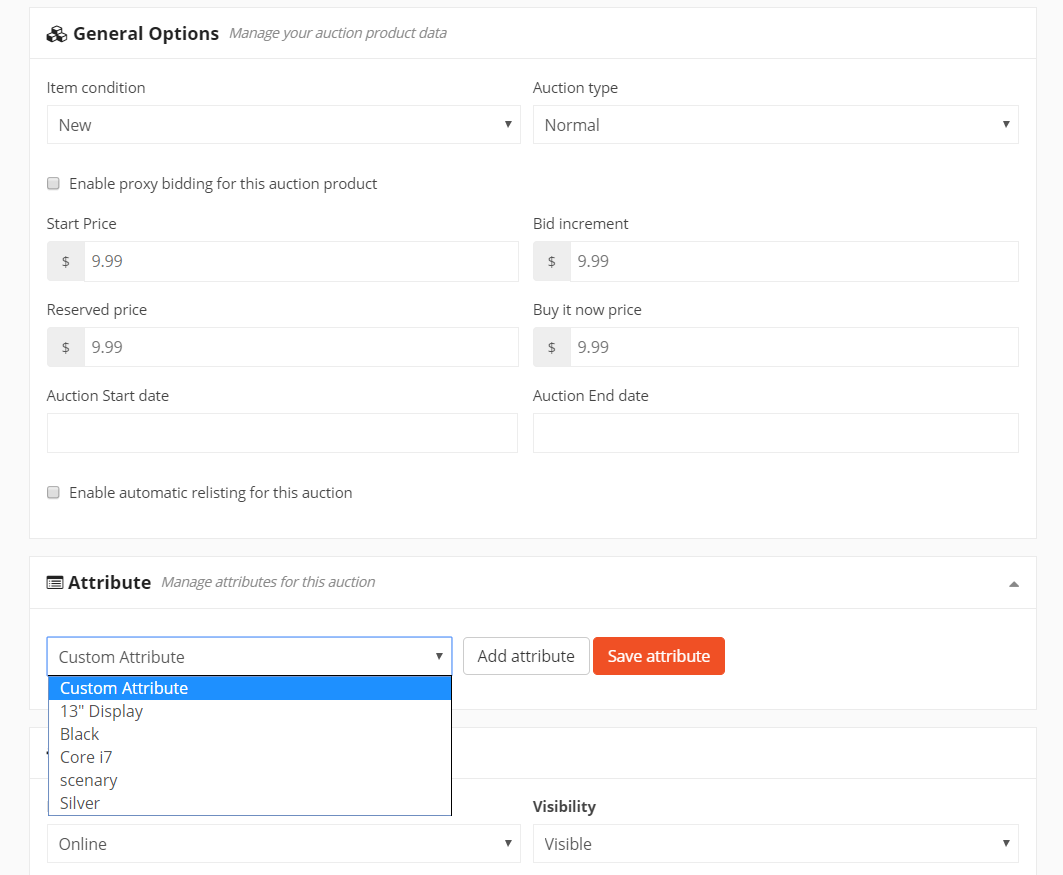
These are the attributes you have created from – WP Admin Dashboard → Products → Attributes
With this section, you can create different variations of your auction product. For this, you need select an attribute from the drop-down menu or create a custom one. Click on the Add Attribute button.
After selecting, you will find some new options. You can make the attribute visible to your product by checking the option. You will need to add values that you have previously created on the attributes page. There are options for selecting all of the attributes.
After you have added all the attributes, click on save attribute button. And finally, update your product.